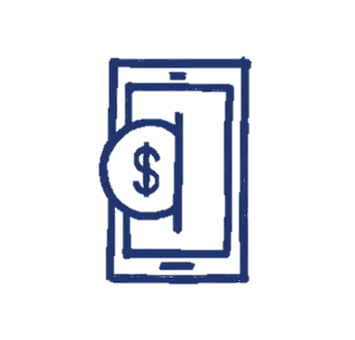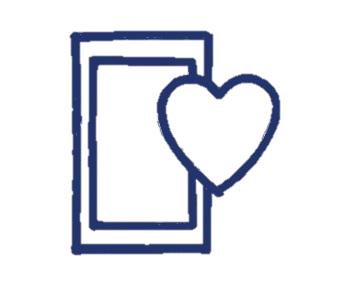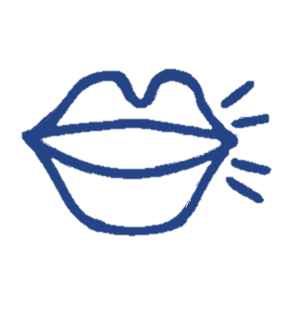
LuckyDRock
Community Manager
Options
- Subscribe to RSS Feed
- Mark as New
- Mark as Read
- Bookmark
- Subscribe
- Printer Friendly Page
- Report Inappropriate Content
09-26-2023
01:29 PM
Brought your own phone and having trouble connecting to the internet?
If you have a non-Lucky Mobile phone, you may need to update your phone’s Mobile Network Settings.
The instructions will be different depending on your phone’s operating system.
Android
- Navigate to your phone’s Settings
- Navigate to Connection and Mobile Networks Settings (the wording in your menu may vary)
- Select Access Point Names
- Select Add a New APN
- Enter the following information and leave the remaining fields blank:
- Name: Lucky Mobile
- APN: connect
- MMSC: http://mms.luckymobile.ca/mms/wapenc

- APN Type: default,dun,supl,mms
- Save changes
- Select Lucky Mobile to assign the new APN that was just created
iOS
Your iPhone may not require you to update your network settings and the option to do so may be hidden. If your iPhone requires a change, please follow these steps to edit your cellular network settings.
- Navigate to your phone’s Settings
- Navigate to Cellular
- Select Cellular Data Options
- Select Cellular Data Network
- Enter the following information and leave the remaining fields blank:
- APN: connect
- MMSC: http://mms.luckymobile.ca/mms/wapenc

- Return to the previous screen. Your changes will be saved automatically.
For other operating systems check out How do I change my APN settings?
To make sure that your settings are working, turn off Wi-Fi so you are using mobile data.
Next, open your mobile browser and visit any web page. If your data is still not working, restart your device.